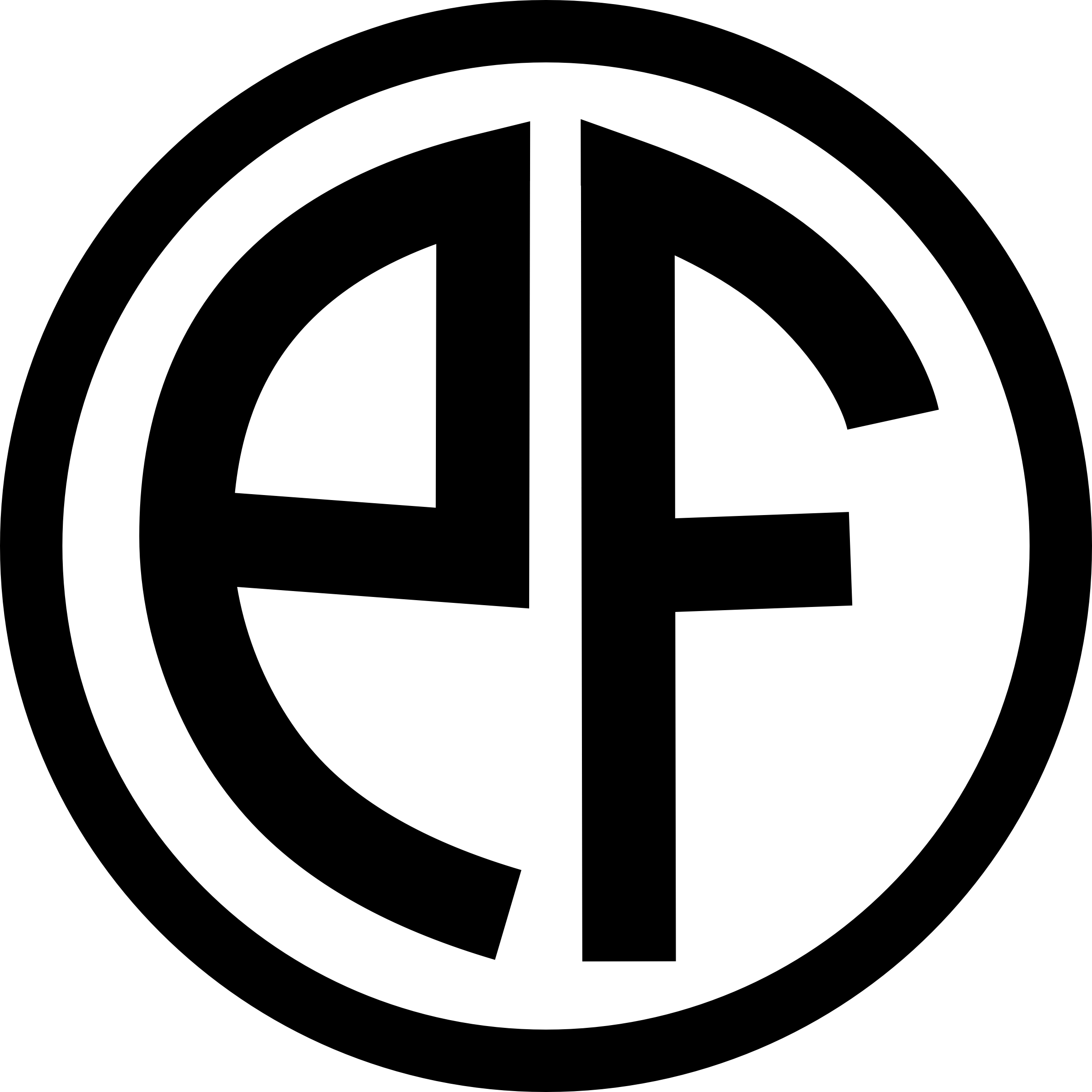How To: Automatically Backup Your 1Password Keychain Offsite With Dropbox
Since the writing of this post, 1Password has added built-in Dropbox syncing as a feature. As such, the following information is no longer useful and is left intact for historical purposes.
The following post was inspired by the recent postings of Merlin Mann and John Gruber RE: Why you need to be backing up your stuff as often as possible. If you haven’t, you really should give ’em a read.
If you’re as avid a user of the excellent password/login-storing app 1Password as I am, you probably spend a decent amount of time trying not to think about what might happen to you if the application or it’s database were to suddenly go bad.
Ah, you’re probably thinking about it now, huh? Sorry about that. Like the game, important data loss is not something you want occupying your brainspace, and yet there it is. Waiting. I come here not to terrifying you, though I may do that on purpose later if there’s time, but to help you out. You might not know it, but 1Password provides a daily keychain backup function from within the 1Password itself, and when melded to the also-excellent Dropbox online backup and file sharing system, it can be made to automatically backup your 1Password database offsite, for free. Here’s how.
Get ‘Er Accomplished
Prerequesite Um, I am assuming you use Mac OS X and 1Password already. If not, you can pretend none of this ever happened. I won’t hold it against you. Much.
-
Download and signup for Dropbox. Install that shit.
-
Navigate to Your Home Folder → Dropbox and create a folder called 1Password.

-
Open 1Password, and click Preferences in the application menu.
-
Click the Backup tab in the preferences window, and then the folder-selection box under Backup Folder.
-
Select the 1Password folder you created in step 2. Click the poorly-named “Open” button in the bottom right of the window, or just hit return. Either of these will save you selection.

-
Click Backup Now to make sure it works. Wait a minute. If it works, 1Password will open a Finder window with your newly backed-up files.
-
Close 1Password.
-
Sleep the sleep of the just.
You’re welcome. Comments can be sent to comments at the domain this post is on, and cash gifts can be sent to me right here.